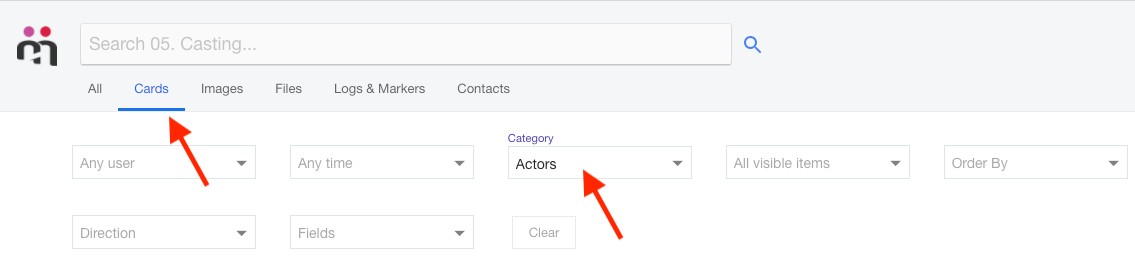Add an Individual Card to Vault
To add a Card to a Vault, enter the item and press the dropdown menu between the notifications bell, and the three dots  then "Add to Vault" and select which Vault to add it to.
then "Add to Vault" and select which Vault to add it to.
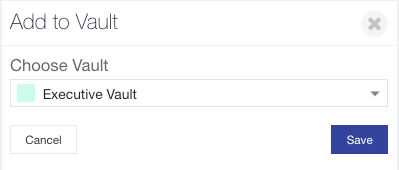
The item will become inaccessible to anyone not in the Vault.
Note: You cannot add a card to a Private/Personal Vault unless you are the owner of that Card.
.
Add Mulitple Cards to a Vault
You can change the access of multiple items to a Vault at once via the bulk actions menu in your Project Library.
Go to your Project Library via the bookcase icon in the left-hand column.
Filter your search by typing into the search bar or filtering by Cards and a Card Category in your Project from the dropdown menu. You can filter by Fields or hashtags or anything else you have used to identify which items you want to add to a Vault.
From this search, select one item and the bulk actions menu will appear in the top right corner. Select the double ticks to select all items in your search.
After you have selected all of your items, press the Vault icon in the bulk actions menu.
This will open a window that lets you manage the access of all of these items. They are currently set to "Everyone in this project" allowing everyone with access to the project access to these items. Press "Only me" to put them in your personal Vault (this will restrict the access to all of these items to anyone in your project except for you) or "Users with access to a specific vault" to set the access to a team Vault with multiple users.

If you hit the third option, it will let you select an existing Vault that you have access to in your Project from a dropdown menu (you cannot add items to a Vault that you do not have access to). You will notice "Include Media" is automatically turned on, so that when you Vault these Cards all of the attached media will also be added to the Vault. To turn that off click the slider. When you have made your selections hit "Set Access" in the bottom right corner to save.
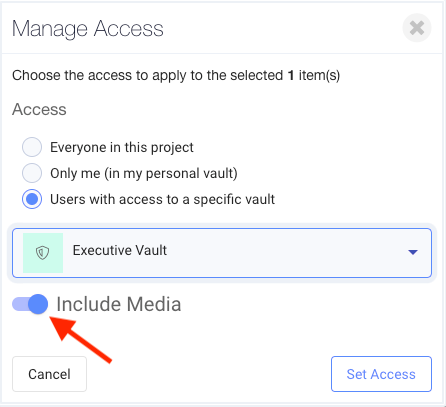
For more on Vaults and how to set up Team Vaults, click here.